Adding a New Email Account Manually to Your iPhone
If you are adding a different email account, you will have to do it manually. With this option, it’s essential to have the email settings information from your domain.
Here are the steps to manually add your mail account:
- First, go to Settings -> Passwords & Accounts -> Add Account. There, tap on Other as the email service.
- Then, tap Add Mail Account, and the iPhone will show a New Account window. There, add your email account manually:
- Name – a name that will appear as the sender name.
- Email – a complete email address.
- Password – the email password you use to log into your mail account.
- Description – a piece of additional information about your account that is only visible to you.
Once you finish filling out this information, tap Next.
- You will see two options – IMAP and POP. In this example, we’ll use IMAP. Now, enter your email server settings from the previous section for both the Incoming and Outgoing Mail Server:
- Host Name – follows the information on your email settings. For example, the format for the incoming mail server is mail.domain.com, Port - POP: 993/ IMAP: 995, and the outgoing mail server is mail.domain.com, Port- 465.
- User Name – add your email address again.
- Password – add your email password.
Once you fill out all necessary information, tap Next.
- Go back to Settings -> Passwords & Accounts. The custom mail account will show under the ACCOUNTS section. You should be able to view your email messages through the Mail app as well.
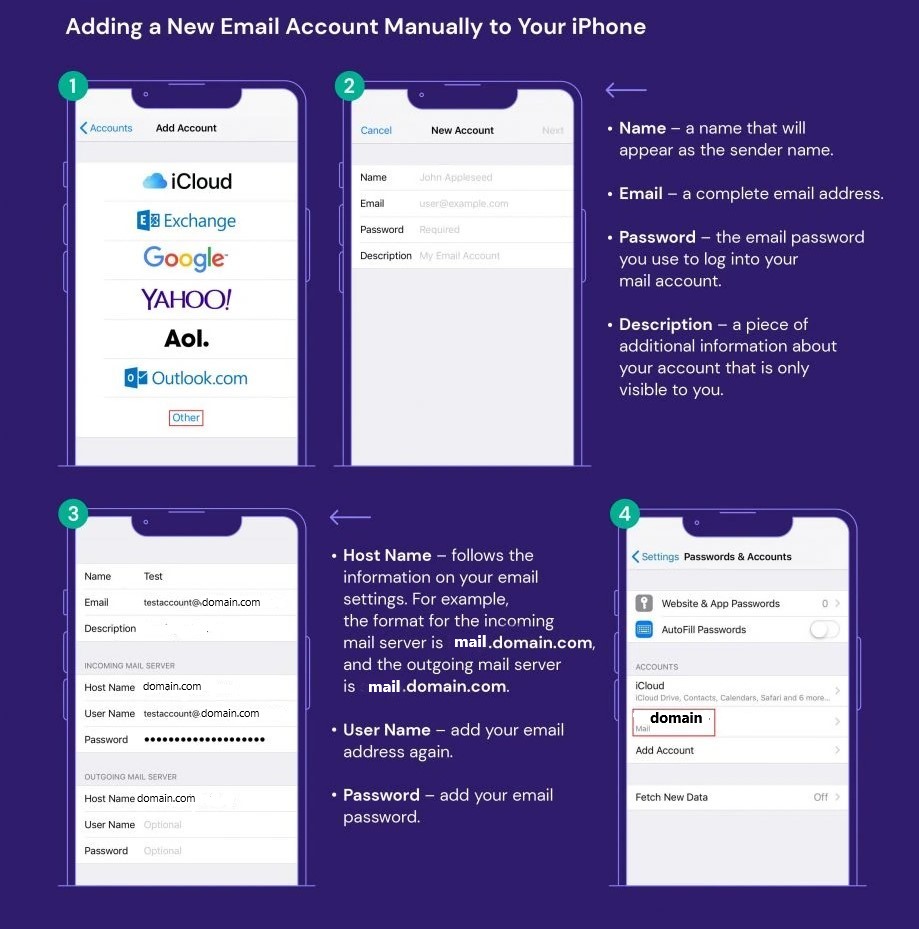
Conclusion
Depending on your email provider, you can add a new email account on your iPhone either manually or automatically.
To add a new account automatically, simply add your email address and password. To add it manually, however, you will also need to provide the Incoming and Outgoing Mail Server information.
If you’re still experiencing problems, re-check all the information entered. Then, if something is still not working, contact customer support for help.

